
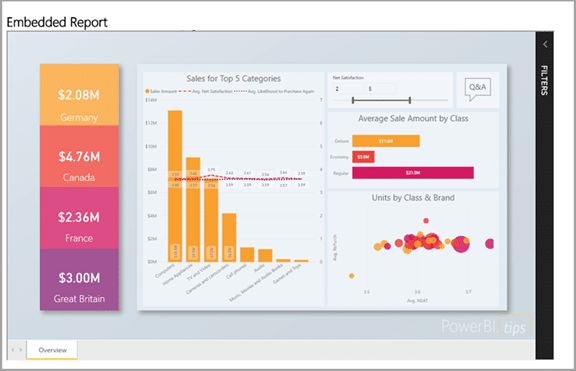
Power BI is a collection of software services, apps, and connectors that work together to turn your unrelated sources of data into coherent, visually immersive, and interactive insights. Your data may be an Excel spreadsheet, or a collection of cloud-based and on-premises hybrid data warehouses. Power BI lets you easily connect to your data sources, visualize and discover what’s important, and share that with anyone or everyone you want.
Power BI consists of:
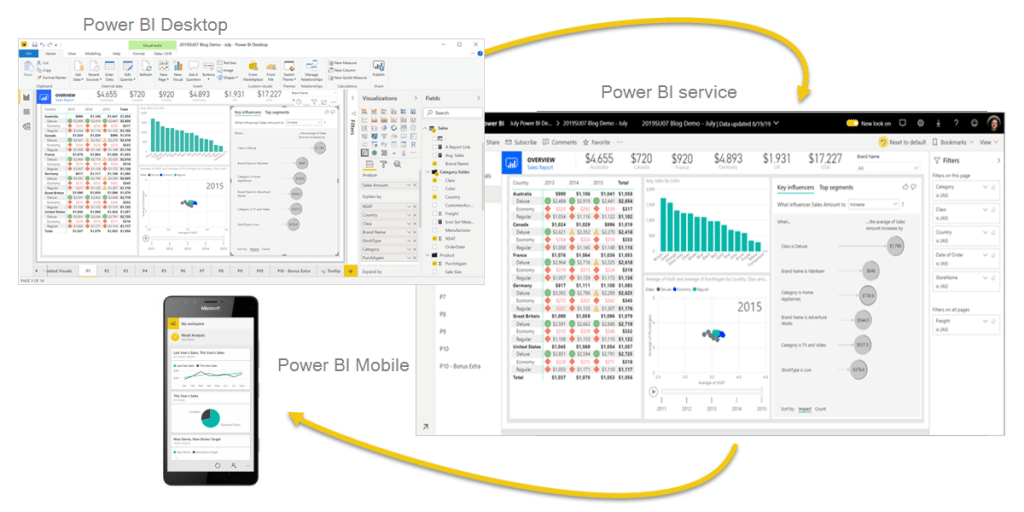
These three elements—Power BI Desktop, the service, and the mobile apps—are designed to let you create, share, and consume business insights in the way that serves you and your role most effectively.
A fourth element, Power BI Report Server, allows you to publish Power BI reports to an on-premises report server, after creating them in Power BI Desktop.
How you use Power BI may depend on your role in a project or on a team. Other people, in other roles, might use Power BI differently.
For example, you might primarily use the Power BI service to view reports and dashboards. Your number-crunching, business-report-creating co-worker might make extensive use of Power BI Desktop to create reports, then publish those reports to the Power BI service, where you view them. Another co-worker, in sales, might mainly use their Power BI phone app to monitor progress on sales quotas, and to drill into new sales lead details.
If you’re a developer, you might use Power BI APIs to push data into datasets or to embed dashboards and reports into your own custom applications. You also might use each element of Power BI at different times, depending on what you’re trying to achieve or your role for a given project.
How you use Power BI can be based on which feature or service of Power BI is the best tool for your situation. For example, you can use Power BI Desktop to create reports for your own team about customer engagement statistics and you can view inventory and manufacturing progress in a real-time dashboard in the Power BI service. Each part of Power BI is available to you, which is why it’s so flexible and compelling.
The Power BI service (SaaS) and the Power BI Embedded service in Azure (PaaS) have APIs for embedding your dashboards and reports. When embedding content, this gives you access to the latest Power BI features such as dashboards, gateways, and workspaces.
There are two main scenarios for embedding Power BI content:
The Power BI REST API allows for both scenarios.
For customers and users without Power BI licenses, you can embed dashboards and reports into your custom application, using the same API to either service your organisation or your customers. Your customers see the application-managed data. Also, your organisation’s Power BI users have additional options to view their data directly in Power BI or in the embedded application’s context. You can take full advantage of the JavaScript and REST APIs for your embedding needs.
Embedding for your organisation allows you to extend the Power BI service. This type of embedding requires your application’s users sign into the Power BI service to view the content. Once someone in your organisation signs in, they only have access to dashboards and reports that they own or that someone shared with them in the Power BI service.
Organisation embedding examples include internal applications such as SharePoint Online, Microsoft Teams integration, and Microsoft Dynamics.
Self-service capabilities, such as edit, save, and more, are available through the JavaScript API when embedding for Power BI users.
Embedding for your customers lets you embed dashboards and reports for users who don’t have a Power BI account. This type of embedding is also known as Power BI Embedded.
Power BI Embedded is a Microsoft Azure service that lets independent software vendors (ISVs) and developers quickly embed visuals, reports, and dashboards into an application. This embedding is done through a capacity-based, hourly metered model.
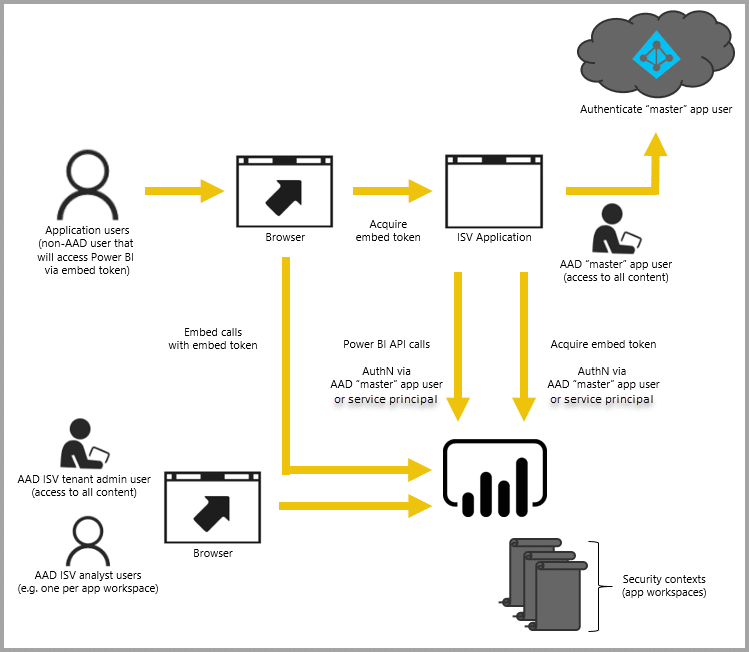
Power BI Embedded has benefits for an ISV, their developers, and customers. For example, an ISV can start creating visuals for free with Power BI Desktop. By minimising visual analytic development efforts, ISVs achieve faster time to market and stand out from competitors with differentiated data experiences. ISVs can also opt to charge a premium for the additional value they create with embedded analytics.
With Power BI Embedded, your customers don’t need to know anything about Power BI. You can use two different methods to create an embedded application:
The Power BI Pro account acts as your application’s master account (think of it as a proxy account). This account allows you to generate embed tokens that provide access to your application’s Power BI dashboards and reports.
Service principal can embed Power BI content into an application using an app-only token. It also allows you to generate embed tokens that provide access to your application’s Power BI dashboards and reports.
Developers using Power BI Embedded can spend time focused on building their application’s core functionality rather than spending time developing visuals and analytics. They can rapidly meet customer report and dashboard demands and embed easily with fully documented APIs and SDKs. By enabling easy-to-navigate data exploration in apps, ISVs allow customers to make quick, data-driven decisions in context from any device.
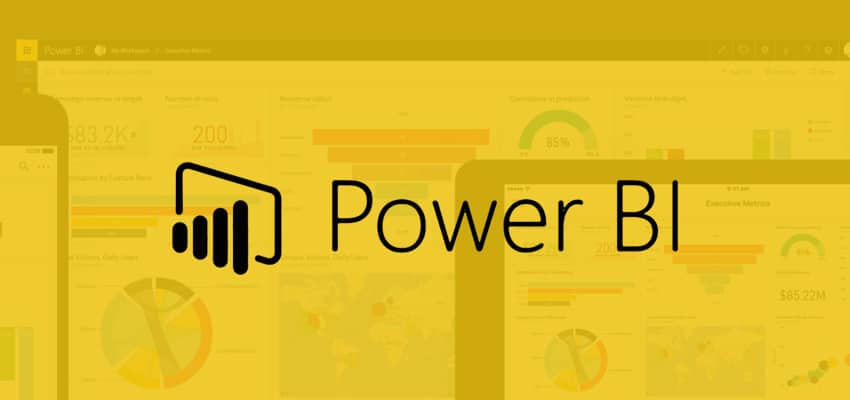
To learn more about Power BI