
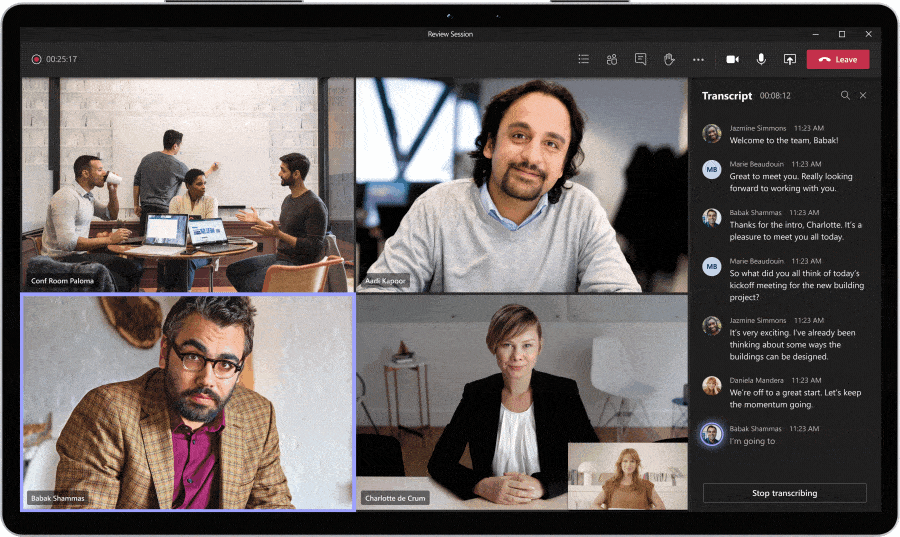
Did you know that companies investing in teamwork are five times more likely to be high performing? That’s because teamwork and collaboration are at the heart of the modern workplace.
With remote working becoming the new normal for many, people are having to find different ways of effectively functioning as a team. Microsoft Teams is designed to keep colleagues productively connected and ensure that everybody can continue to work as collaboratively, efficiently, and securely as in the office. So, whether you already use it or are yet to try it, here are five tips to help you get the very best from Microsoft Teams while working remotely from home – or anywhere you need to:
Recent research from Microsoft’s Work Reworked report reveals that people feel that a staggering 52% of their work time each week is spent inefficiently due to things like unnecessary interruptions, searching for information and inefficient meetings. The end-to-end capability of Microsoft Teams’ meetings helps remove frustration and inefficiency by bringing everything you need for every meeting into one place. As you plan meetings, you can use Teams to add an agenda, documents to pre-read and other discussion topics. Then, during the meeting, you can keep everybody focused on the topic by switching on video for a more engaging personal experience and even blurring the background to avoid distractions. After the meeting, all the meeting assets, including a recording, action points, whiteboard and meeting notes are available, so the team can continue to discuss and collaborate on topics started during the meeting. That means everybody’s in the loop, and nobody gets frustrated trying to find materials developed or shown during the meeting. Even those who couldn’t attend.
Apps let you do more in Microsoft Teams. Think about the familiar tools, files, and dashboards that your organisation already uses. Many of them can be added to Microsoft Teams. You can use them in both chats and channels, so you’ll have all the relevant information and tools you need to be as productive as possible, whoever you’re working with.
E.g. Microsoft Planner: Organise upcoming tasks by adding one or more Planner tabs to your Teams channel. You can track the status of existing tasks and be notified if a new one gets assigned to you.
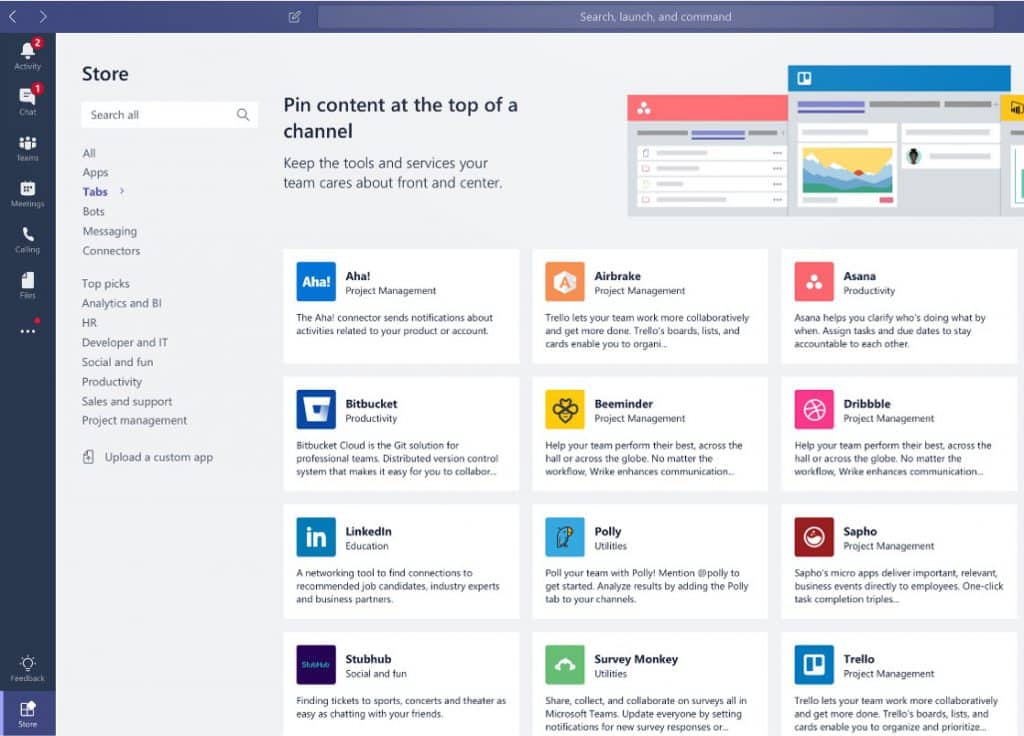
When working remotely, you’ll need to collaborate on Office documents with your team. Microsoft Teams has made it simple by enabling you to create Word, Excel, or PowerPoint documents within Teams itself, so there’s no need to switch apps. You can co-author with your co-workers, share notes, and add comments. You can even start a chat or a meeting from a document to discuss edits. No more confusion and no overloaded email box with contradicting edits or comments – just one seamlessly integrated collaborative platform.
Have you activated Microsoft Teams on your mobile? It’s the perfect way to stay on top of discussions while on the move. You can access all your teams, channels, and files, as well as participate in meetings from your phone. But be sure to set personal boundaries and optimise your work hours in a way that best suits you. It’s easy to do this by setting ‘quiet hours’ and ‘quiet days’ – another really useful feature available in your Microsoft Teams mobile settings
If you analyse your interactions during a normal working day, you’ll see that your network includes colleagues from other departments, subsidiaries, and countries. So, make sure to include a Microsoft Teams meeting in every meeting request. That way everybody in your team can join, no matter where they are. During the meeting ask people if they are happy to switch on video to create a more intimate face-to-face environment. Also, switch on live captions so that those who aren’t fluent in your language don’t feel excluded. This will help inspire confidence when sharing ideas and making comments. The same principle applies outside meetings. Using the translate function means that people can comfortably share ideas in their own language via chat or channels. Finally, record the meeting so that team members who can’t attend are able to view the recording retrospectively – keeping them up to speed on decisions and actions.
In short, if you take a little time to get to know Microsoft Teams and its many work-enhancing functions, it will repay you many times over by enabling you and your team to be a more productive and cohesive whole – despite the distance, location, and the demands of these transformative times.
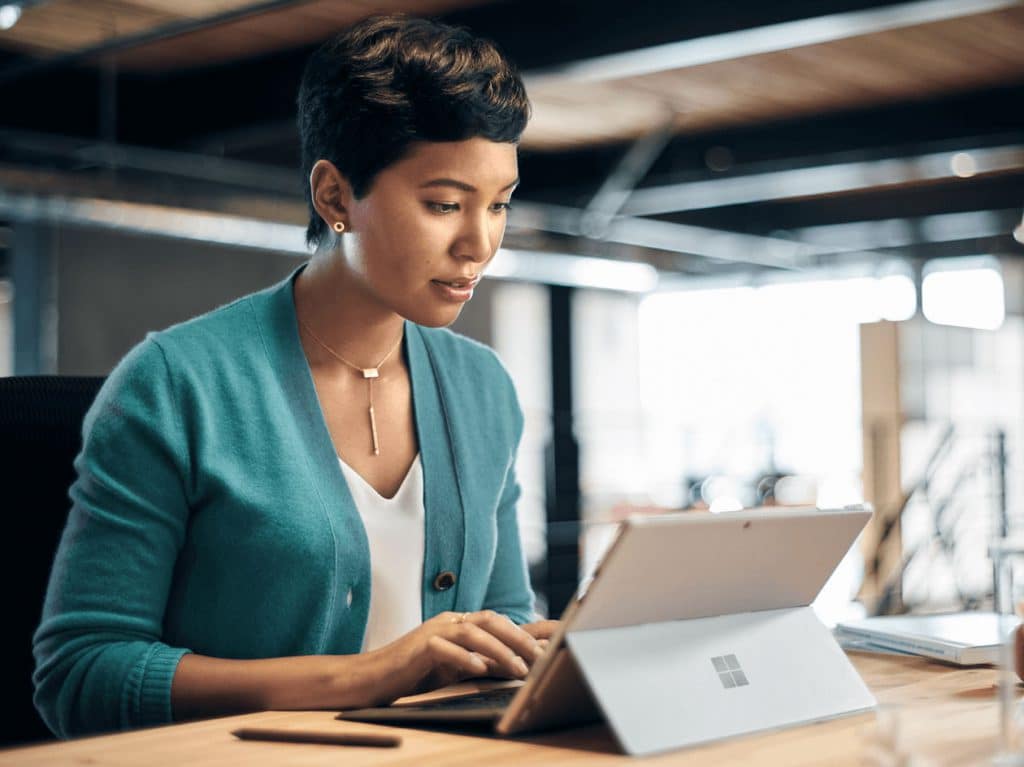
Would you like to learn more? Join the Microsoft Discover: Teamwork workshop!