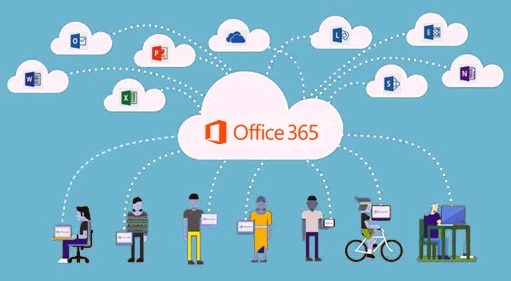What is in new in Office 365 in September 2018?
This post will give you a quick rundown of the latest Office 365 updates, with the goal of helping you get the most out of the service.
Register to our next Office 365 Immersion Experience Bootcamp, run by our CTO, John Corley, where business and IT decision makers “experience the possible” by test-driving Microsoft Office 365 solutions through simulated everyday business scenarios.
Register to our Office 365 Immersion Experience Bootcamp & Training
Here is a video of the latest Office 365 updates:
Here are the updates discussed in detail:
PowerPoint:
- On Windows devices, you can ensure your fonts display as intended by embedding the fonts in the PowerPoint deck when you save it. Simply click on Save As, then click Browse to open the Save As dialog box, then click on Save Options in the Tools dropdown menu next to the Save button. Clicking the ‘Embed fonts in file’ check box ensures that the fonts you’ve used in your designs will be the fonts your viewers will see when you share your PowerPoint deck.
- Now you can ensure that the fonts you design into your PowerPoint presentations display correctly not only on other Windows computers, but on the Mac platform as well.
Access:
- Customers who rely on Access for their day-to-day business, a common theme is the key role that Access reports play, enabling decision makers to draw powerful insights from their business data. One of the most frequent requests in these conversations, as well as the UserVoice site, is for Access to provide more modern data visualizations, as well as creating a more streamlined process for creating those visualizations.
- Recently, the Access team fulfilled that request with the introduction of a new set of easier-to-create charts that provide more ways to visualize your data and present it in a new and modern way. The list of available reports includes both updated versions of traditional report, such as column, bar, line, and pie charts, as well as new variations, such as the stacked column and stacked bar graphs.
Microsoft Teams:
- Another Teams feature is the new Wiki app. The Wiki app enables you to keep your own private notes on the Personal tab, see all the wiki pages your part of on the All tab, or get back to ones you’ve used recently on the Recent tab.
- In a separate August 24th blog post, Microsoft announced they had completed their roadmap for bringing Skype for Business Online features and functionality into Teams. That means that Microsoft Teams is now ready to meet your messaging, meeting, and calling needs.
- This new functionality in Microsoft Teams includes many new features, including:
· Rich messaging features such as unified presence, federated chat, and in-line translation capabilities that allow team members to converse in their native language.
· The ability to host and record cloud-based meetings with up to 250 participants;
· and robust calling features including delegate support, call queues, auto-attendant, consultative transfer, and out of office support.
Power BI:
- The team has made the ‘Ask a Question’ feature inside the Power BI Desktop globally available in the client, which allows you to directly place the ask a question box within your reports.
- If you wish to allow consumers of the report to perform ad hoc analysis, you can place a button within the report which brings up the ‘Ask a Question’ experience. This experience offers the consumer of the report the ability to ask their own questions of the data or pick from a list of suggested questions.
Flow:
- The Microsoft Flow for Excel add-in enables you to connect your data to a wide range of services such as SharePoint, Outlook 365, Dynamics 365, Microsoft Teams, Visual Studio Online, Twitter, and more. With this integration that uses the ‘For a selected row trigger’ and the Flow launch panel, you can create and trigger on-demand flows for selected rows in any Excel table on spreadsheets hosted in SharePoint or OneDrive for Business.
SharePoint:
- Up until recently, if Office 365 Groups creation was disabled for a set of users, those users were only able to create ‘classic’ SharePoint team sites. Now, those same users are enabled to create both modern SharePoint team sites and communication sites. SharePoint admins and Office 365 global admins can enable or disable the ability for users to create these SharePoint team sites. They can also specify which type of sites users can create.
- The new sites users create will have the modern user experiences for the home page, lists, libraries, and, if they’re not connected with a Group, will function as a standalone site collection.
Security:
- Moving to the cloud increases flexibility for employees and reduces IT cost, but it also introduces new challenges and complexities for keeping your organization secure. To be able to get the full benefit of cloud applications, an IT team must find the right balance of supporting access while maintaining control, to protect you data.